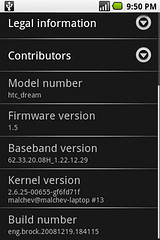NOTE as of 2009-02-19:
These instructions are now probably out of date. Thanks everyone for the discussion and the links. If you’re really interested in this, you should probably check out the android-porting google group / mailing list.
- THIS WILL wipe whatever you have installed on your Eee PC
- THIS IS at a rather experimental stage, so don’t expect everything to function appropriately
Now that you’ve read the warnings, I’ll point out that I’ve posted an installation image below. If you want to roll your own, continue from here.
Instructions
- READ THE WARNINGS – I won’t be held responsible if you nuke your Eee PC
- Get the source by following these instructions.
- Create a local_manifest.xml file in your .repo directory with the following contents:
<?xml version="1.0" encoding="UTF-8"?>
<manifest>
<project name="platform/vendor/asus/eee_701" \ path="vendor/asus/eee_701"/>
</manifest>
- Sync – do another repo sync to pull the eee_701 stuff
- Build – type
TARGET_ARCH=x86 TARGET_PRODUCT=eee_701 DISABLE_DEXPREOPT=true make -j8 installer_img
- Wait … It’ll take a while, particularly webkit
- Make installer USB stick
dd if=out/target/product/eee_701/installer.img of=/dev/<usbstick of your choice>
- BIOS Settings – Go into the BIOS settings (press F2 on boot) and set the boot device order so that the hard drive comes first. Also under IDE configuration set the internal flash drive to load before any USB drives. ADDED 2008-12-21 – You must also turn off the SD card reader for the installation procedure.
- Boot – Plug the usb stick into your Eee PC and boot from it. When the BIOS screen comes up, press the ‘Esc’ key to get the boot menu. Select the USB drive. You should be presented with a rudimentary installer menu. Quickly press an arrow and select option 0 (sysloader), then press Enter.
- Let the install run – When it’s done type “reboot” and hit enter. Once it reboots, wait a few seconds and then the android boot screen will appear. Tada!
Note that wifi and many other things don’t work right now, so I’m trying to figure them out. I’ll post the installation image shortly, and more details here as I find them.
These instructions are mostly based on information found here.
Here’s a screenshot from the awful camera on my android phone:

Android Cupcake on the Eee PC
UPDATE: 2008-12-20 19:12Z
Image for your consumption is here (mirror) (torrent). (Please use the torrent if you can). This is governed by the Apache 2.0 and GNU GPL Licenses. The sources are currently available from Google.
UPDATE: 2009-01-03 22:51Z
For the pedants, and my conscience. (On a related note, hello Slashdot and Gizmodo visitors.)
The software included in this product contains copyrighted software that is licensed under the GPL. A copy of that license is available here (2008-01-04 – Link typo fixed, sorry). You may obtain the complete Corresponding Source code from me for a period of three years after the binary was posted, which will be no earlier than 2011-12-20, by sending a money order or check for $5 to:
Brock M. Tice PO BOX 17416 Saint Paul, MN 55117
Please write “source for Android EeePC build †in the memo line of your payment.
This offer is valid to anyone in receipt of this information.