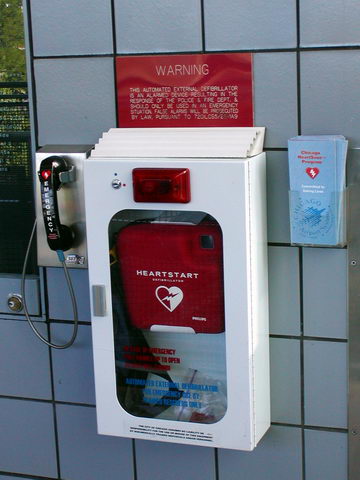UNIX-like operating systems are immensely powerful. They give one access to the minutest details of the operating system with command-line utilities. The major downside of command-line interfaces is that it is not readily apparent which commands are available and what they do. One can spend hours poring through man pages looking for related program names, instructions and examples to accomplish a simple task.
One way out of this is to use command references. When I first started using Linux, I bought a boxed edition of Red Hat (version 7, I think), which came with a wrist-rest sticker. This long sticker was designed to be stuck on a plastic keyboard wrist rest and contained some common BASH commands such as ls, cd, and mv, with brief examples. This was very helpful to me as a new Linux/UNIX user.
After 8 years of using and administering Linux and Mac OS X (BSD) machines, I have a pretty good handle on the command line. Nonetheless, I was very happy to find this UNIX toolbox document via nixCraft.
Some highlights that I discovered and will be employing from now on include:
fuser -m /home – Find out what programs have files open on the /home (or another) partition.sysctl hw – get extensive hardware information on BSD (including OS X) systems.dmidecode – Get BIOS information. I actually learned about this in the past two weeks. Sometimes it’s necessary to create /dev/mem (sudo mknod /dev/mem c 1 1) before this will work. One handy use for this is to get machine serial numbers without having to visit the datacenter.
These are just the most interesting examples from the first ten pages. Aside from simple commands, the document also includes instructions for complicated and infrequently-used but occasionally-necessary tasks that I never remember how to do off-hand. One could spend half an hour or so reading man
pages and HOW-TOs online to find the right incantation, or just find the precise instructions in this toolbox. Such groan-inducing operations include:
- Mounting SAMBA partitions.
- Mounting loopback devices such as CD images.
- Burning CD images from the command line.
- Converting between DOS and UNIX text file formats.
- Basic database administration.
and several others. I plan on printing the booklet version of this PDF at lab tomorrow and keeping it at my desk and in the server room.
For possibly-NSFW (but text-only) entertainment, check out a BASH of another variety.